4.1 - Defining the Environment of Interest | |
|
You define your environment of interest by applying constraints for one or more component types. For instance, users commonly begin this process by expressing interest in a particular disk array. This is done by clicking on the Disk Array link, which takes you to the screen on the right. At this point, you could cast a broad net, e.g. saying “I’m interested in all Primera arrays” by clicking on the “Add to Selection” button next to the Primera entry. |
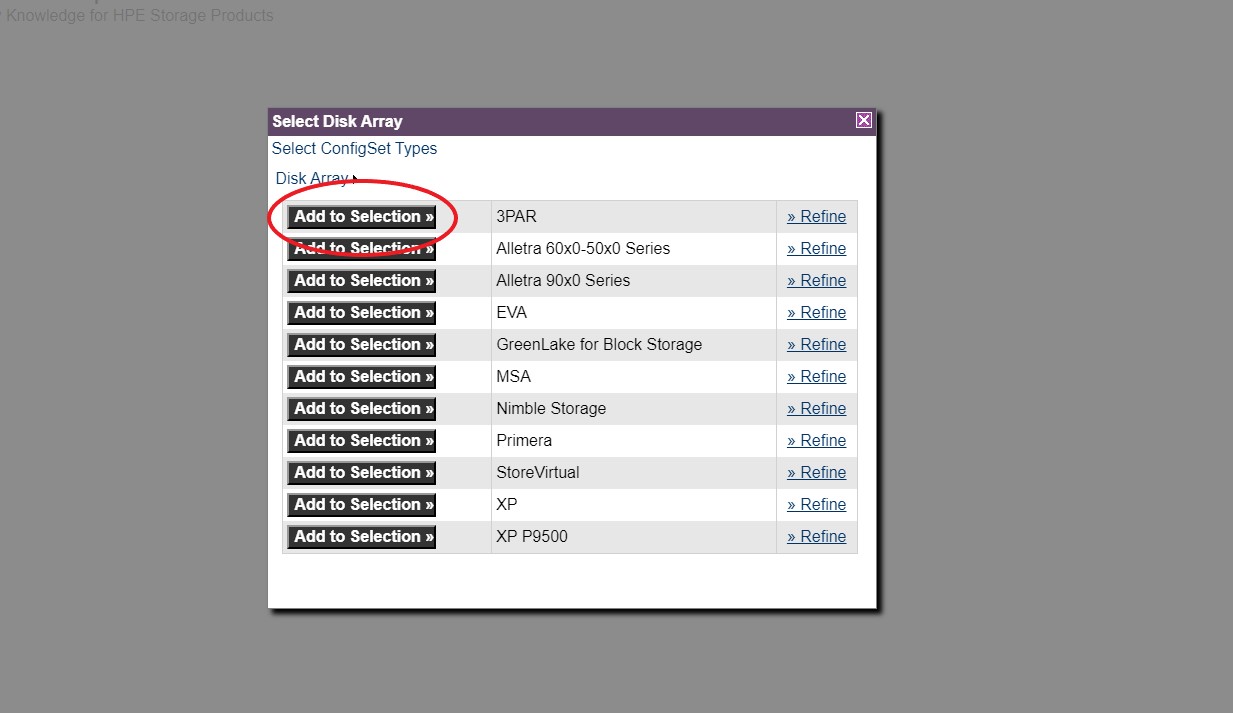
|
|
Or, you can refine your selection by clicking the “Refine” link to the right of the Primera entry. The refine link for Primera Disk Arrays takes you to a page that looks like the screen on the right. This might be exactly the level of detail that you need, in which case you can express interest in the HPE Primera C630 array by clicking the “Add to Selection” button next to the entry. |
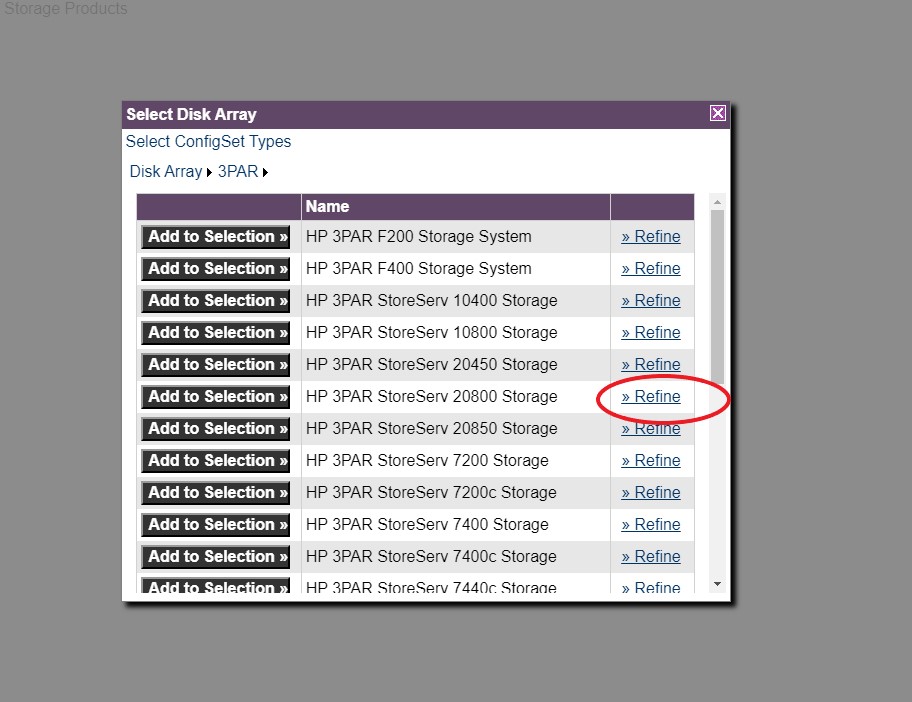
|
|
Or, you might want to narrow in your selection further by clicking the “Refine” link to the right of the HPE Primera C630 entry to see a page like this. Here you can select a particular HPE Primera C630 OS version. For disk arrays, no further refinement is possible, as evidenced by the absence of “Refine” links on this page. The levels of refinement are unique to each component type. For instance, the HBA refinement path is vendor, bus type, bandwidth, HBA name, HBA version, where HBA versions are differentiated by various attributes like firmware version. |
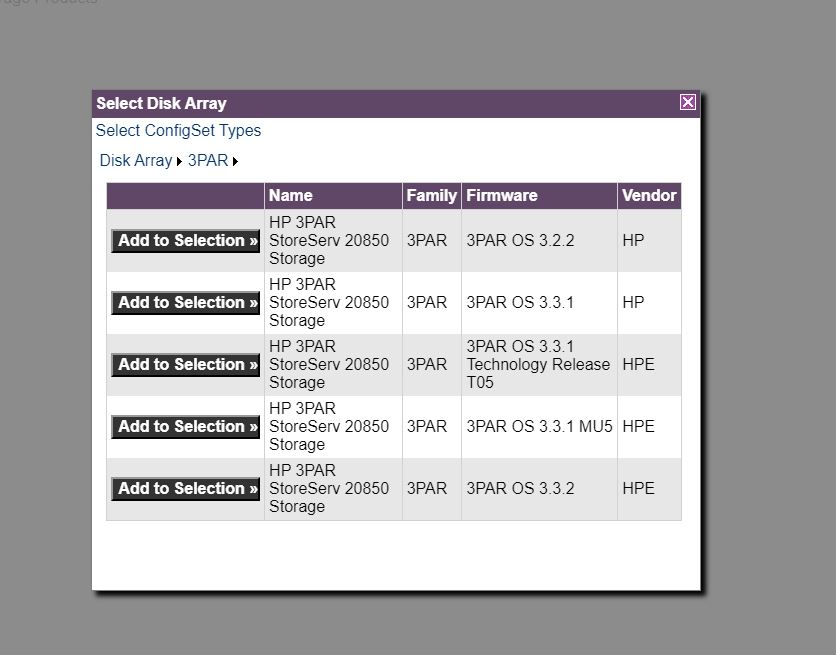
|
|
For now, let’s assume you’re interested in HPE Primera C630 configurations, and that you’re insensitive to the OS version. Then instead of refining your C630 selection, you would click the “Add to Selection” button next to the C630 entry: |
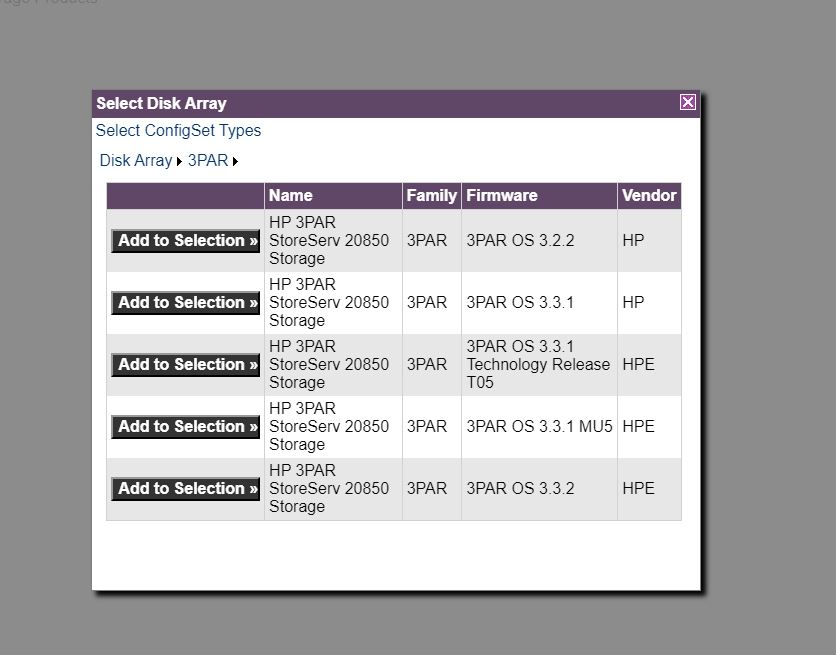
|
|
Whenever you click an “Add to Selection” button, SPOCK adds that constraint to any previously-specified constraints and lists all configuration sets that survive those constraints. Since we have only applied a single constraint at this point, that means that we are now looking at a list of all configuration sets that describe compatibility for any C630 disk array, regardless of operating system or any other component type. We see that the SPOCK database is currently aware of 50 configuration sets that satisfy that criterion. Note that they are listed 10 to the page, with a Next button. |
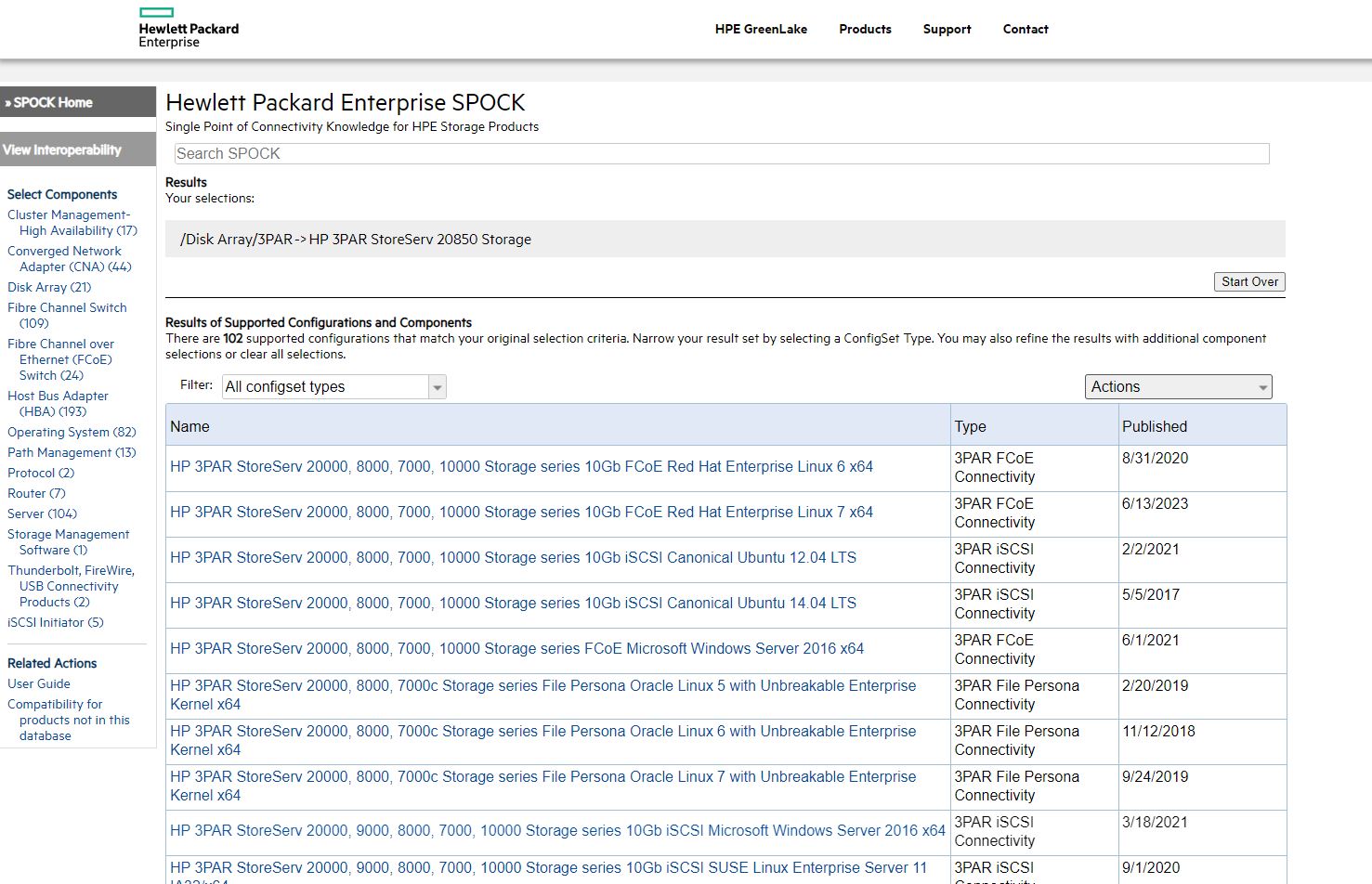
|
|
Now let’s further constrain our environment of interest by narrowing down our operating system of interest. We begin that process by clicking the Operating System link on the left side of the page, taking us to a page that looks like the screen on the right. As before, we can add a selection from this page to our set of constraints at the current level of refinement or we can further refine our selection to be more discriminating. Suppose we’re interested in a specific version of Apple Mac OS X. Then we click the Apple Mac OS X “Refine” link to see the next level of refinement for operating systems. |
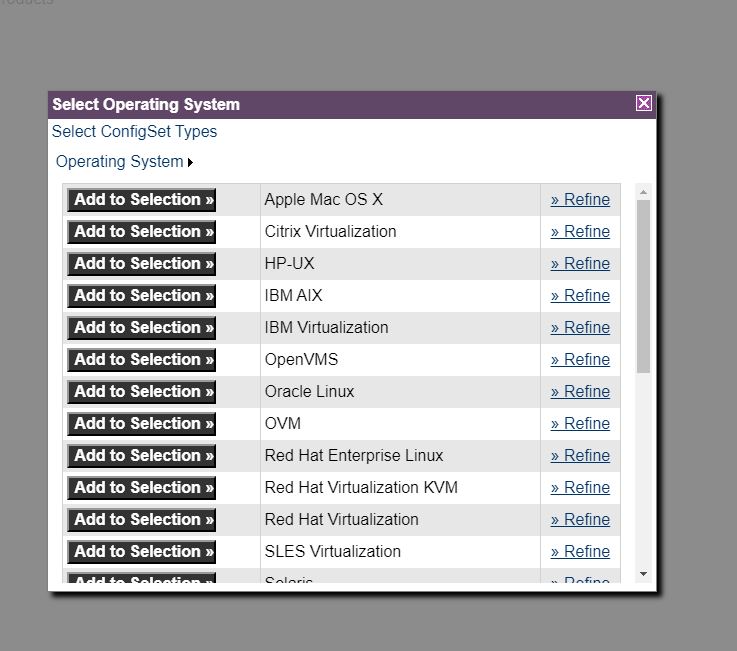
|
|
For operating system, the next level of refinement is architecture, and Apple Mac OS X presents many choices. To see what versions of Mountain Lion are available, click the “Refine” link to the right of Mountain Lion. |
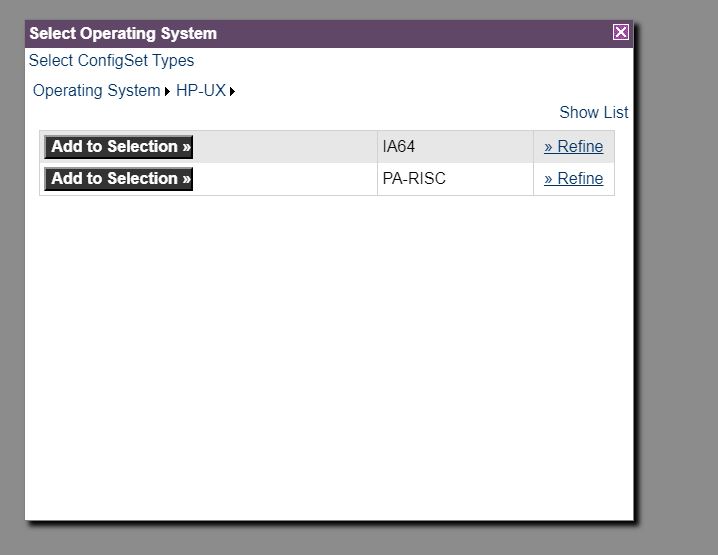
|
|
Suppose you’re interested in Apple Mac OS X Mountain Lion 10.8. Click the “Add to Selection” button next to that entry. |
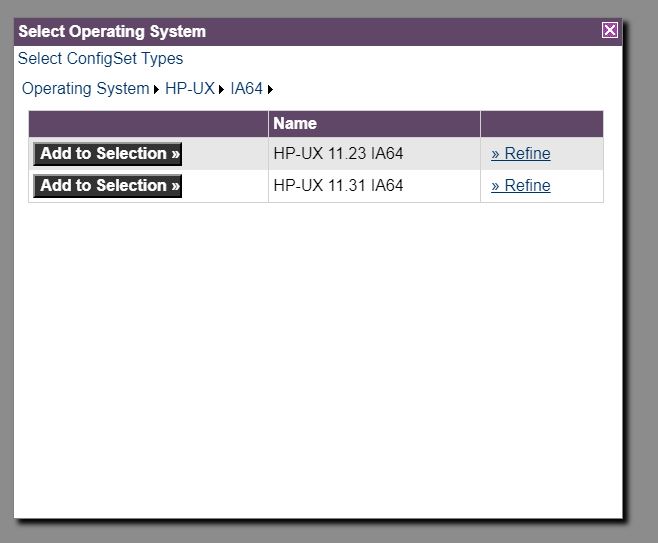
|
|
As before, when you constrain the definition of your environment, SPOCK filters its list of surviving configuration sets to show only configuration sets that are compatible with those constraints. In this case, we've asked SPOCK to list all configuration sets that are compatible with any Apple Mac OS X Mountain Lion 10.8 environment. We see that there is seven such configuration sets. |
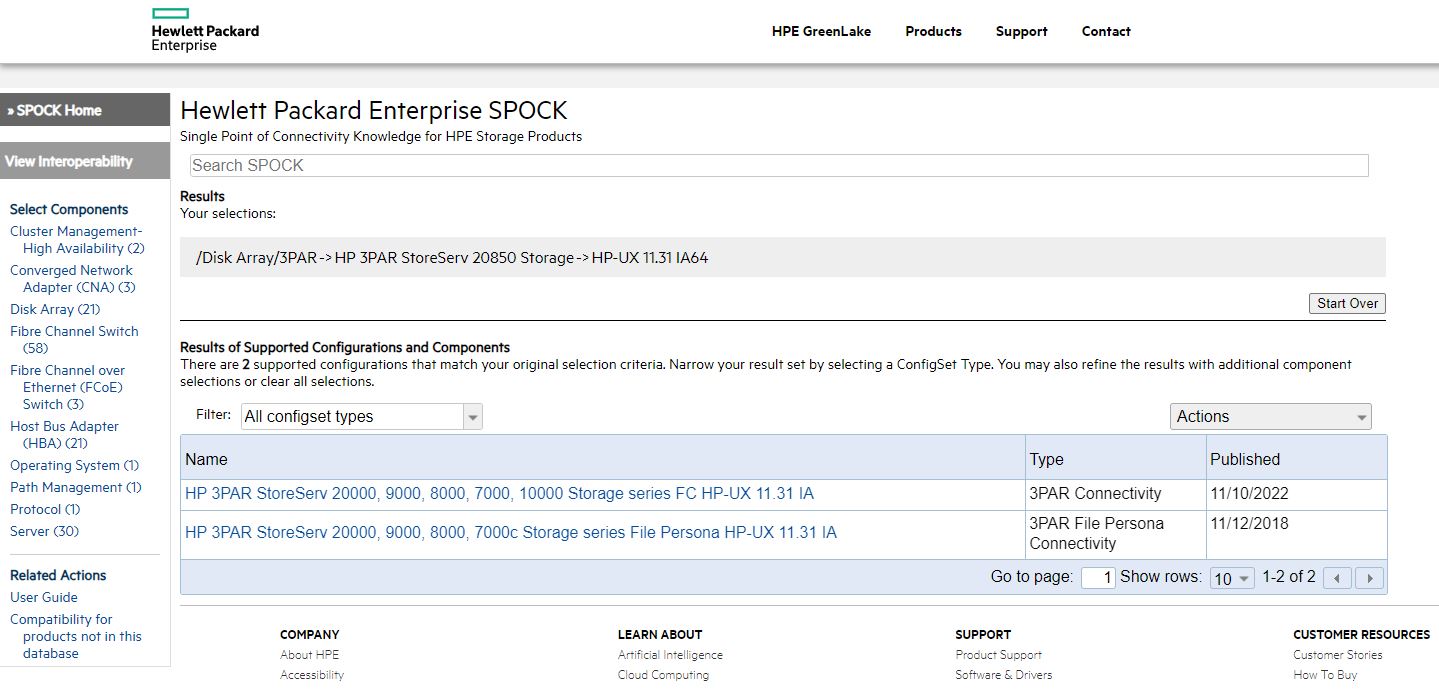
|